When a new crew member arrives on-site and is not listed in the User List on the Crewfinder Dashboard, supervisors can manually add the user using the User Management feature. This ensures the user can be tracked and assigned permissions for crew assist and location monitoring.
When to Use This
A new user is onboard but does not appear on the Dashboard.
The automatic daily sync from Office hasn't yet updated.
You need to provide the user with a valid PIN for SmartWatch tracking and access.
Step-by-Step: Add a New User
Access the Dashboard Menu
On the SOL-X Tablet Dashboard, tap the menu icon at the top left corner of the screen.Navigate to User Management
From the menu list, select User Management.Tap Add New User
Scroll to the bottom of the User Management screen and tap the Add New User button.Enter User ID
In the pop-up window, input the new user's User/Employee ID under theUser IDfield.Retrieve User Data
Tap Retrieve My Data. The system will fetch and display user details such as name, rank, and crew ID.Review Details and Enter PIN
Once data is displayed, verify the information is correct. Then, input a Personal PIN (this will be used for both Tablet login and Watch-based crew assist features).Store and Use the PIN
Confirm and save the PIN. Make sure the user is informed of their PIN. This must be the same PIN entered on their SOL-X Smart Watch to enable full tracking and interaction functionality.Office Sync Reminder
The central user list will automatically sync and reflect the latest data from the Office on the following day. Ensure the manual addition is done only when urgently required.
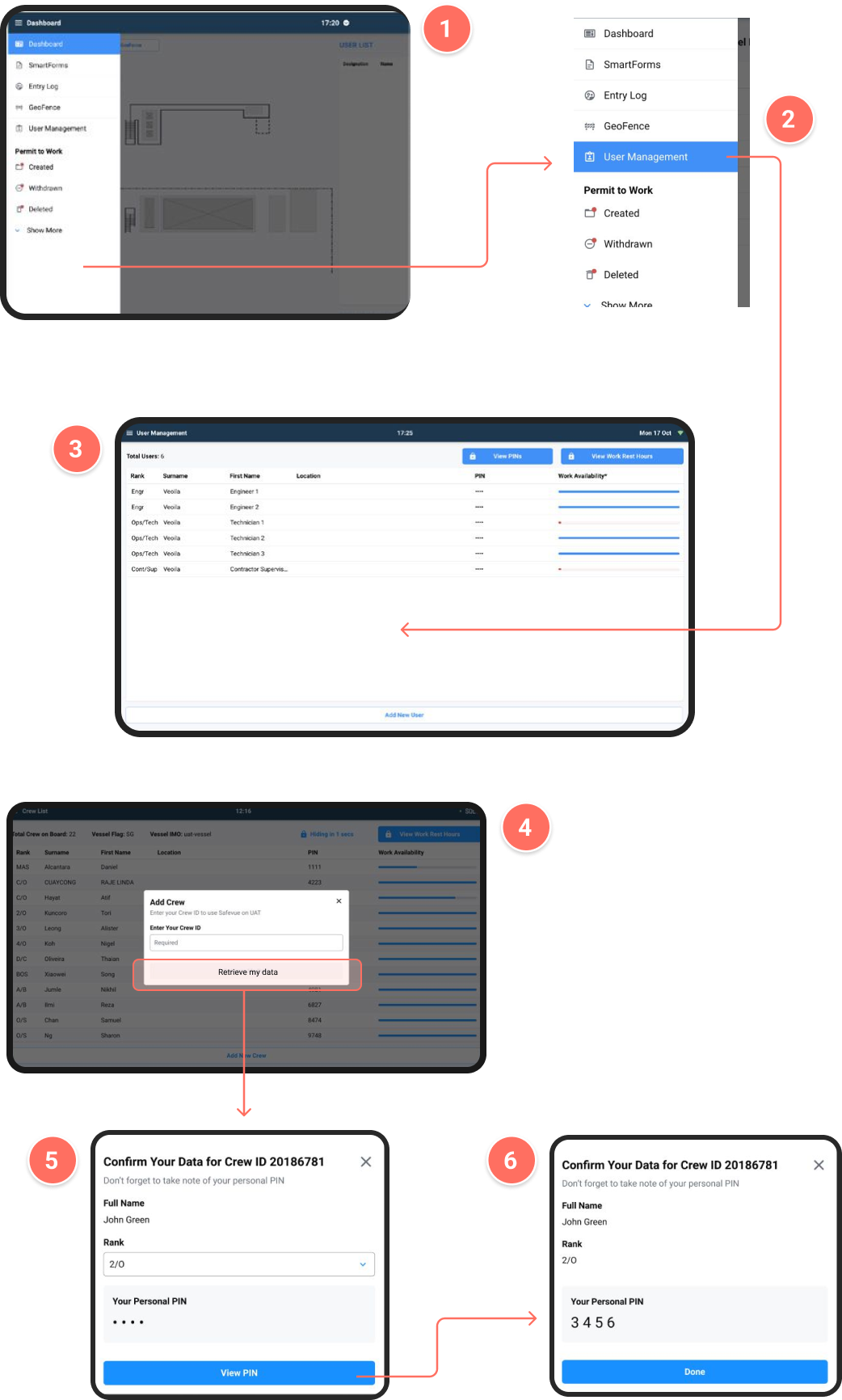
Important Notes
A responsible authority’s PIN may be required to finalize and approve the addition.
Double-check the spelling and rank to avoid mismatches during backend syncing.
If the user’s information cannot be retrieved, confirm that the crew ID exists in the HR master system used at Office.
Example Use Case
If John Green arrives on board and is missing from the dashboard:
You input his crew ID, tap “Retrieve my data,” verify his rank as 3/O, and set his PIN to 3456.
Once saved, John Green can now use the SmartWatch with his PIN, and he’ll appear on the dashboard for real-time tracking.
Was this article helpful?
That’s Great!
Thank you for your feedback
Sorry! We couldn't be helpful
Thank you for your feedback
Feedback sent
We appreciate your effort and will try to fix the article