The SOL-X Dashboard enhances visibility and situational awareness on board by providing real-time tracking of crew members and job activity. This article outlines how the User Finder, User List Filter, and interactive icons function within the dashboard interface.
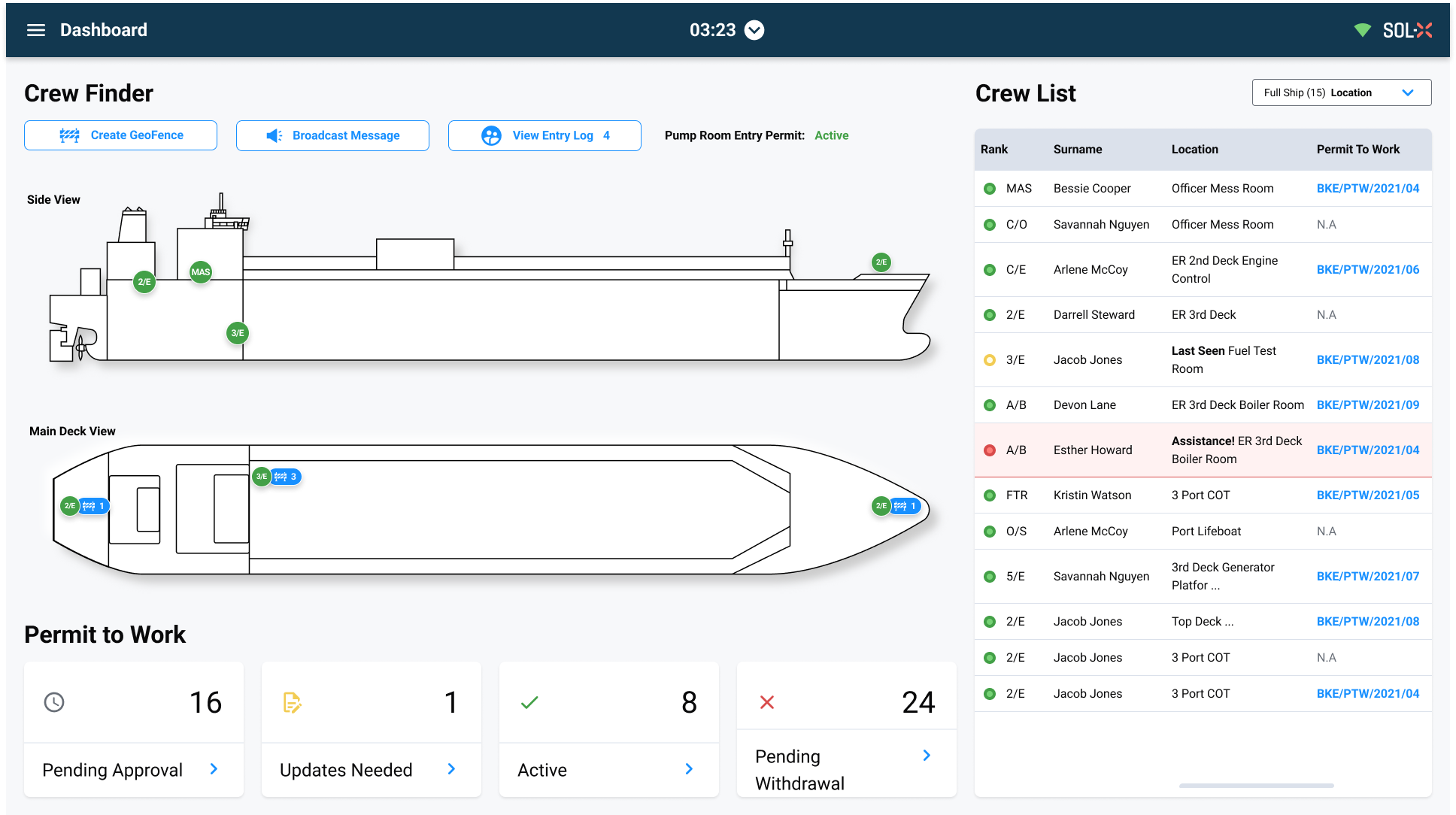
1. User Finder
The User Finder helps supervisors and captains track crew members across the vessel during critical operations. The location of each user is displayed in near real-time on the interactive vessel map, improving response time and operational safety.
2. User List Filter
The User List on the right side of the dashboard can be filtered based on zone. This enables supervisors to quickly focus on users within a specific part of the vessel.
All authorized users will be listed when logged in.
Zone-based filtering helps narrow down views during complex operations or emergencies.
Navigation: Understanding Icons on the User Map
User & Job Icons
There are two primary icon types on the user map:
Green User Icon – Indicates the presence of a user in a particular zone. The icon may contain a rank or a count of total users present.
Blue Job Icon – Represents an active job with GeoFence enabled in that zone.
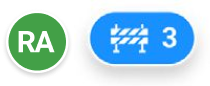
Combined Icons and Interaction
When a user is in a zone where a GeoFence-enabled job is taking place, the green user icon and the blue job icon will appear combined as a single interactive marker.
If multiple users are in the same zone, the icon shows a total count (e.g., “RA 3” means 3 users with the RA rank).
Tapping the icon will trigger two functions:
Display a job card with key details like job type, location, and time left.
Filter the User List table to show only those users relevant to the job and location.
This dual-action approach ensures users can quickly correlate crew presence with task locations, improving monitoring during ongoing operations.
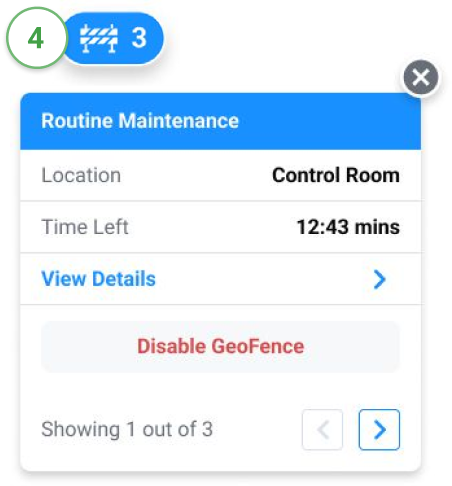
Was this article helpful?
That’s Great!
Thank you for your feedback
Sorry! We couldn't be helpful
Thank you for your feedback
Feedback sent
We appreciate your effort and will try to fix the article